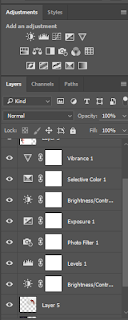
To edit my digipak, i used Photoshop because it allowed me to use tools that helped make my digipak look realistic.
Firstly, i put a template of a four cover digipak onto Photoshop which i then added my four images which i took with my group and placed them in the correct places (bottom right front cover, top right inside, top left inside and bottom left back cover).
But before we could place them on the template we had to edit the image of the dancing girl because originally it had a domestic background which we didn't want, so we used the 'Crop tool' to crop out her body from the background. To neaten up the edges we used the 'Erase' tool and selected white to go round her and make sure there's no wobbly crops.
For the two bottom images we simply used the 'Text' tab on the left to add writing over the top because we wanted to add the title of the album and the song titles included on the album. The bottom left text was made red simply by selecting the red we want from the colour block in the top right corner.


No comments:
Post a Comment