Sunday, 30 April 2017
Wednesday, 26 April 2017
Tuesday, 25 April 2017
Changing of digipak idea
This was what our first draft of our digipak looked like:
We then decided to make a couple of changes to it because we felt that all the images and colours didn't tie in very well together. In result, we changed the broken wine glass and the image with the song titles on because they didn't match the other images and the background colour of the wine glass is an off white whereas the song title image is white, this made them not fit together well and look unprofessional. We decided on making them all on a black background and changed the wine glasses outline to neon because its keeps up the continuity of all the products.
We also changed the font colour of the song titles because after making the other improvements there was no red on the digipak anymore so the titles didn't match the rest of the digipak. The colour we chose was white because white stands out on black backgrounds and the title of the CD cover is in white also.
 Finally, to make our digipak seem realistic we added a bar code in the corner of the back image and put in Madilyn Bailey's name to the front cover because after researching other real life digipak's a lot of them have featured the artists name and we wanted to make it as authentic as possible.
Finally, to make our digipak seem realistic we added a bar code in the corner of the back image and put in Madilyn Bailey's name to the front cover because after researching other real life digipak's a lot of them have featured the artists name and we wanted to make it as authentic as possible.
We then decided to make a couple of changes to it because we felt that all the images and colours didn't tie in very well together. In result, we changed the broken wine glass and the image with the song titles on because they didn't match the other images and the background colour of the wine glass is an off white whereas the song title image is white, this made them not fit together well and look unprofessional. We decided on making them all on a black background and changed the wine glasses outline to neon because its keeps up the continuity of all the products.
We also changed the font colour of the song titles because after making the other improvements there was no red on the digipak anymore so the titles didn't match the rest of the digipak. The colour we chose was white because white stands out on black backgrounds and the title of the CD cover is in white also.
 Finally, to make our digipak seem realistic we added a bar code in the corner of the back image and put in Madilyn Bailey's name to the front cover because after researching other real life digipak's a lot of them have featured the artists name and we wanted to make it as authentic as possible.
Finally, to make our digipak seem realistic we added a bar code in the corner of the back image and put in Madilyn Bailey's name to the front cover because after researching other real life digipak's a lot of them have featured the artists name and we wanted to make it as authentic as possible.
Monday, 24 April 2017
Editing magazine advert
 Before adding anything to the magazine advert, i felt like my image needed editing because it wasn't how i wanted it. I used the tabs on the right side under 'Adjustments' and turned the brightness down because before her face had too much light on it when i wanted the image to overall be quite dark. After adjusting the brightness and i slightly turned up the contrast to balance out the neon paints on her face and the dark background.
Before adding anything to the magazine advert, i felt like my image needed editing because it wasn't how i wanted it. I used the tabs on the right side under 'Adjustments' and turned the brightness down because before her face had too much light on it when i wanted the image to overall be quite dark. After adjusting the brightness and i slightly turned up the contrast to balance out the neon paints on her face and the dark background.
Lastly, under the same Adjustment tab I turned up the vibrance of the image because i wanted the neon paints to be more vibrant but also when i turned the vibrance up it created a blue hue from where we were holding the UV lights, which i thought looked nice with black background and colourful paints.
A quick edit i did for a touch up was smoothing out around her lips because the neon paint wasn't very neat and didn't look very professional. I did this with the 'Blur tool'.
Editing first draft digipak
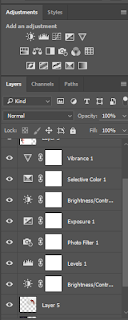
To edit my digipak, i used Photoshop because it allowed me to use tools that helped make my digipak look realistic.
Firstly, i put a template of a four cover digipak onto Photoshop which i then added my four images which i took with my group and placed them in the correct places (bottom right front cover, top right inside, top left inside and bottom left back cover).
But before we could place them on the template we had to edit the image of the dancing girl because originally it had a domestic background which we didn't want, so we used the 'Crop tool' to crop out her body from the background. To neaten up the edges we used the 'Erase' tool and selected white to go round her and make sure there's no wobbly crops.
For the two bottom images we simply used the 'Text' tab on the left to add writing over the top because we wanted to add the title of the album and the song titles included on the album. The bottom left text was made red simply by selecting the red we want from the colour block in the top right corner.
Digipak draft pictures
For one of the pictures in our digipak we wanted a picture of our dancer doing an impressive pose to put beside the song titles. After taking multiple practice shots of different poses we decided on the image in the middle because the quality of the image is good and my group all agreed they liked the pose. However, the other pictures weren't up to par because the left one her foot is blurry and the form of her stance isn't as neat as we wanted. Furthermore, in the last picture the lighting came out darker which we didn't want and it doesn't look professional.

 The image which is going to go behind the actual CD is following the theme of the neon paints and UV light, like in our music video. To achieve these images we simply splattered the neon paints onto a black piece of paper then held the UV light above the painting then took a picture. Out of these three images we decided on using the last one because of the galaxy effect it gives. Whereas the other images are blurry and the first image had the flash on accidentally so it doesn't look as neon as it should.
The image which is going to go behind the actual CD is following the theme of the neon paints and UV light, like in our music video. To achieve these images we simply splattered the neon paints onto a black piece of paper then held the UV light above the painting then took a picture. Out of these three images we decided on using the last one because of the galaxy effect it gives. Whereas the other images are blurry and the first image had the flash on accidentally so it doesn't look as neon as it should. 
Subscribe to:
Comments (Atom)







